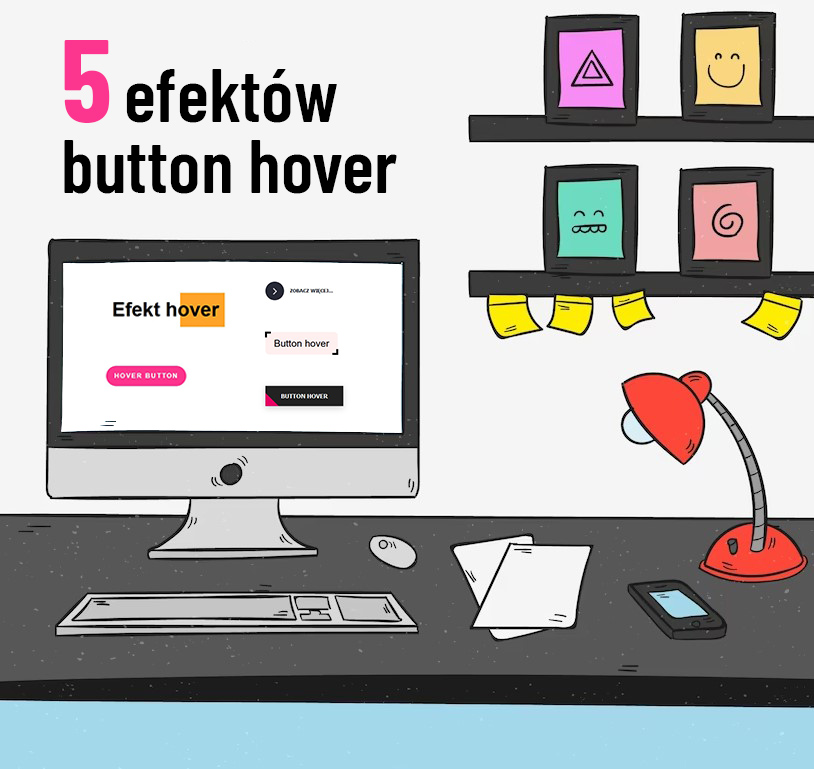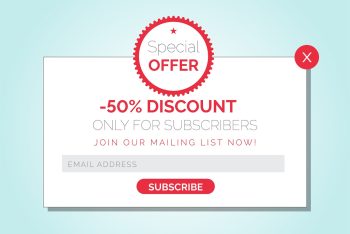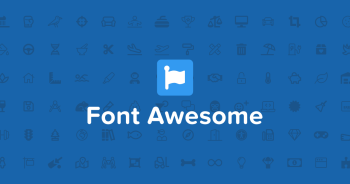5 ciekawych efektów button hover w html i css
Przedstawię Wam 5 efektów button hover, które są warte uwagi. Takie przyciski z efektem po najechaniu, będą się ślicznie prezentować na stronie. Strona dzięki nim wyróżni się na tle konkurencji. Wystarczy stronę kodu html i css, by nadać im odpowiedni wygląd oraz efekt.

1. Efekt hover tekstu
Pierwszy efekt jaki przedstawię, to będzie tekst, który po najechaniu kursorem zmieni kolor tła, które będzie płynnie przesuwać się w bok.
Dodajemy kod html:
<h1>Efekt hover</h1>
Jak widać jest to nagłówek <h1>. Może to być cokolwiek innego, nagłówek h2, div, p, czy button z odnośnikiem.
Dodajemy kod css:
h1 {
display: inline-block;
position: relative;
padding: 0.3em;
font-size: 3rem;
}
h1::before {
transform: scaleX(0);
transform-origin: bottom right;
}
h1:hover::before {
transform: scaleX(1);
transform-origin: bottom left;
}
h1::before {
content: " ";
display: block;
position: absolute;
top: 0;
right: 0;
bottom: 0;
left: 0;
inset: 0 0 0 0;
background: #ffa428;
z-index: -1;
transition: transform 0.3s ease;
}
2. Efekt button hover z przesuwanym tłem
Tutaj będzie button, który po najechaniu zmieni kolor tła i tło płynnie przesunie się w bok.
Dodajemy kod html:
<a href="#" class="button">Hover button</a>
Dodajemy kod css:
.button {
display: inline-block;
padding: 1em 1.25em;
border-radius: 10rem;
color: #fff;
text-transform: uppercase;
font-size: 1rem;
font-weight: 600;
letter-spacing: 0.15em;
transition: all 0.3s;
position: relative;
overflow: hidden;
z-index: 1;
text-decoration: none;
}
.button:after {
content: "";
position: absolute;
bottom: 0;
left: 0;
width: 100%;
height: 100%;
background-color: #ff348c;
border-radius: 10rem;
z-index: -2;
}
.button:before {
content: "";
position: absolute;
bottom: 0;
left: 0;
width: 0%;
height: 100%;
background-color: #e70063;
transition: all 0.3s;
border-radius: 10rem;
z-index: -1;
}
.button:hover:before {
width: 100%;
}
3. Efekt button hover ze strzałką i przesuwanym tłem
Tu efekt jest bardzo ciekawy. Mamy po lewej ikonkę strzałki, w kółku z tłem i po najechaniu zamienia się ona na button, płynnie przesuwając się w prawo.
Dodajemy kod html:
<button class="learn-more">
<span class="circle" aria-hidden="true">
<span class="icon arrow"></span>
</span>
<span class="button-text">zobacz więcej...</span>
</button>
Dodajemy kod css:
button {
position: relative;
display: inline-block;
cursor: pointer;
outline: none;
border: 0;
vertical-align: middle;
text-decoration: none;
background: transparent;
padding: 0;
}
button.learn-more {
width: 13rem;
height: auto;
}
button.learn-more .circle {
transition: all 0.45s cubic-bezier(0.65, 0, 0.076, 1);
position: relative;
display: block;
margin: 0;
width: 3rem;
height: 3rem;
background: #282936;
border-radius: 1.625rem;
}
button.learn-more .circle .icon {
transition: all 0.45s cubic-bezier(0.65, 0, 0.076, 1);
position: absolute;
top: 0;
bottom: 0;
margin: auto;
background: #fff;
}
button.learn-more .circle .icon.arrow {
transition: all 0.45s cubic-bezier(0.65, 0, 0.076, 1);
left: 0.625rem;
width: 1.125rem;
height: 0.125rem;
background: none;
}
button.learn-more .circle .icon.arrow::before {
position: absolute;
content: "";
top: -0.25rem;
right: 0.0625rem;
width: 0.625rem;
height: 0.625rem;
border-top: 0.125rem solid #fff;
border-right: 0.125rem solid #fff;
transform: rotate(45deg);
}
button.learn-more .button-text {
transition: all 0.45s cubic-bezier(0.65, 0, 0.076, 1);
position: absolute;
top: 0;
left: 0;
right: 0;
bottom: 0;
padding: 0.75rem 1.5rem;
margin: 0 0 0 1.85rem;
color: #282936;
font-weight: 600;
line-height: 1.6;
font-size: 13px;
text-align: center;
text-transform: uppercase;
}
button:hover .circle {
width: 100%;
}
button:hover .circle .icon.arrow {
background: #fff;
transform: translate(1rem, 0);
}
button:hover .button-text {
color: #fff;
}
4. Efekt button z ruchomym krawędziami – border
Również ciekawy efekt, który zmienia małe narożniki, przechodząc w całe obramowanie buttona.
Dodajemy kod html:
<span class="btn">Button hover</span>
Dodajemy kod css:
.btn {
cursor: pointer;
position: relative;
padding: 15px 22px;
background: rgb(255, 240, 240);
font-size: 25px;
border-top-right-radius: 10px;
border-bottom-left-radius: 10px;
transition: all 1s;
}
.btn:after,
.btn:before {
content: " ";
width: 10px;
height: 10px;
position: absolute;
border: 0px solid #fff;
transition: all 1s;
}
.btn:after {
top: -1px;
left: -1px;
border-top: 5px solid black;
border-left: 5px solid black;
}
.btn:before {
bottom: -1px;
right: -1px;
border-bottom: 5px solid black;
border-right: 5px solid black;
}
.btn:hover {
border-top-right-radius: 0px;
border-bottom-left-radius: 0px;
}
.btn:hover:before,
.btn:hover:after {
width: 100%;
height: 100%;
}
5. Efekt button zmiany tła pod kątem.
Ostatni efekt to zmiana tła buttony, które pojawia się z lewego narożnika i pod kątem płynnie przechodzi w prawo.
Dodajemy kod html:
<button class="btn2"><span>Button hover</span></button>
Dodajemy kod css:
.btn2 {
border: none;
display: block;
text-align: center;
cursor: pointer;
text-transform: uppercase;
outline: none;
overflow: hidden;
position: relative;
color: #fff;
font-weight: 600;
font-size: 15px;
background-color: #222;
padding: 17px 40px;
box-shadow: 0 5px 15px rgba(0, 0, 0, 0.2);
}
.btn2 span {
position: relative;
z-index: 1;
}
.btn2:after {
content: "";
position: absolute;
left: 0;
top: 0;
height: 490%;
width: 140%;
background: #e70063;
-webkit-transition: all 0.5s ease-in-out;
transition: all 0.5s ease-in-out;
-webkit-transform: translateX(-98%) translateY(-25%) rotate(45deg);
transform: translateX(-98%) translateY(-25%) rotate(45deg);
}
.btn2:hover:after {
-webkit-transform: translateX(-9%) translateY(-25%) rotate(45deg);
transform: translateX(-9%) translateY(-25%) rotate(45deg);
}
Na koniec załączam video z efektem działania buttonów po najechaniu kursorem 🙂